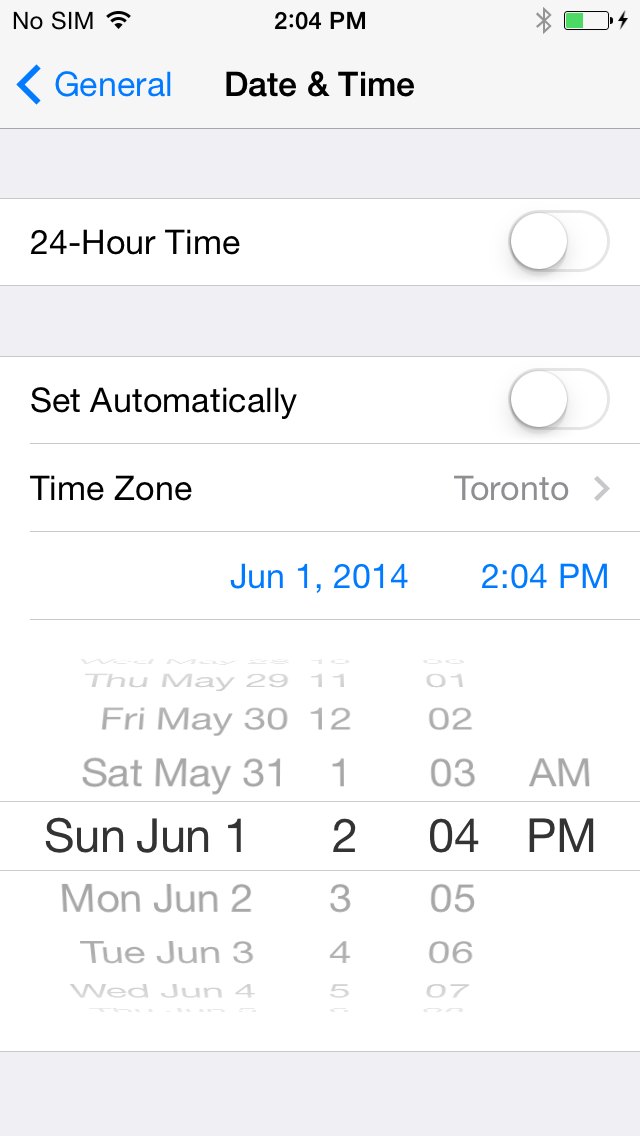These are instructions on how to jailbreak your iPhone 5s, iPhone 5c, iPhone 4S, and iPhone 4 on iOS 7.1 - 7.1.1 using Pangu.
If you aren't already at iOS 7.1.1 we suggest upgrading to the latest firmware using iTunes. You can find download links for iOS 7.1.1 here. [source :- iClarified]
Step Two
Double click the Pangu executable to launch the application.
Step Three
The utility will launch. If you don't have Chinese installed on your system, the words will appear as gibberish.
Click the large black button to the right of the screen to begin your jailbreak.
Step Four
A guide will popup asking you adjust your date back in time.
Tap Settings on your Springboard then choose the General menu.
Select Date & Time from the General menu then tap the Set Automatically switch to turn it to the OFF position.
**If you wait too long to launch the app on your SpringBoard, you will see a red message on the Windows app and will need to start over.
Step Six
The Pangu utility will continue with the jailbreak. Make sure to keep the device connected and do not close the app.
*A big thanks to the Pangu team and all the others who contributed to this jailbreak.
If you aren't already at iOS 7.1.1 we suggest upgrading to the latest firmware using iTunes. You can find download links for iOS 7.1.1 here. [source :- iClarified]
Step One:-
Create an iClarified folder on your desktop and download the latest version of Pangu into the folder. If your download is a zip file then extract the archive into the same folder.
Double click the Pangu executable to launch the application.
Step Three
The utility will launch. If you don't have Chinese installed on your system, the words will appear as gibberish.
Connect your iPhone to the computer via a USB cable. You will notice the device is detected by software. Uncheck the box towards the left of the window. This box asks if you would like a Chinese piracy app store installed. We strongly recommend for security and legal purposes that you do not check this box.
Step Four
A guide will popup asking you adjust your date back in time.
Tap Settings on your Springboard then choose the General menu.
Press the date and time that appears and scroll to move the date back to June 1st, 2014.
Step Five
Once the date has been adjusted, the Pangu app will begin the jailbreak process.
A new Pangu icon will appear on your Springboard. Tap the icon then press Continue when prompted to confirm the launch of the application.
**If you wait too long to launch the app on your SpringBoard, you will see a red message on the Windows app and will need to start over.
Step Six
The Pangu utility will continue with the jailbreak. Make sure to keep the device connected and do not close the app.
Step Seven
Once complete your iPhone will reboot and you will see Cydia on your desktop!